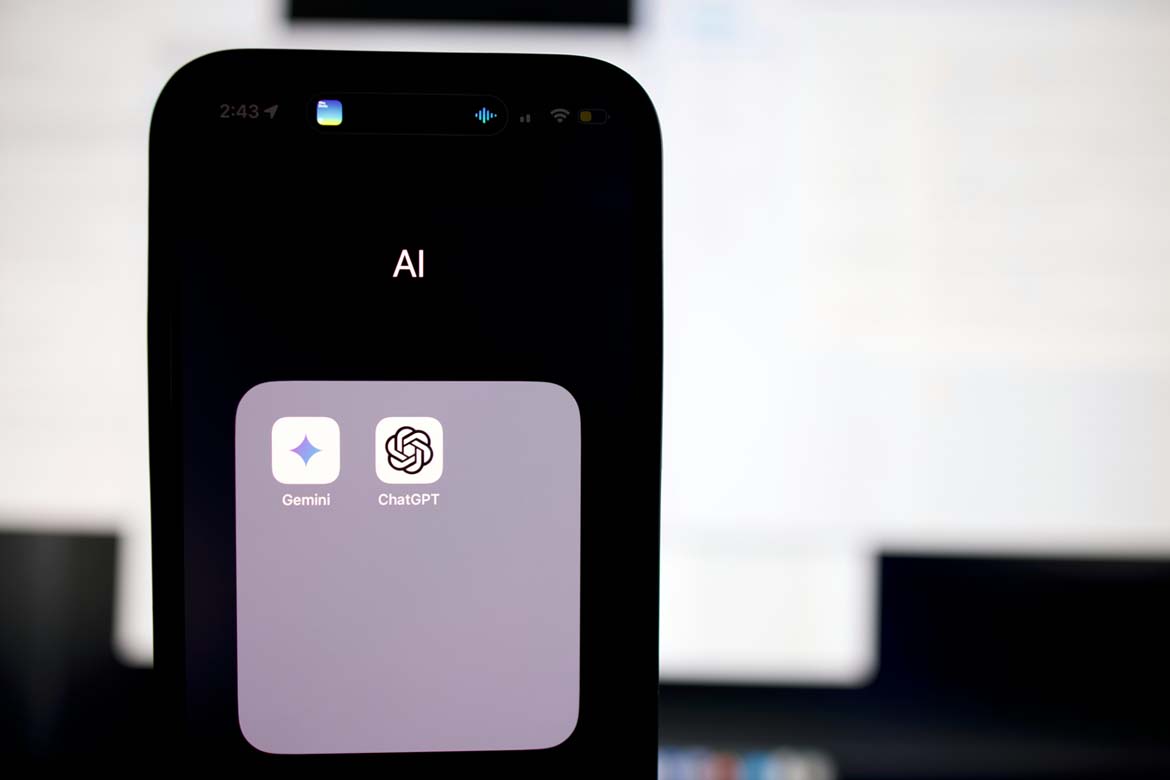Want to add your newly coded up email signature into outlook for Mac. Follow the step by step instructions below
- Open the HTML file in Google Chrome or Firefox. Do not use Safari as it may cause formatting issues.
- When the Email Signature is open in the web browser, click anywhere within the page.
- Press Command + A to highlight the entire signature.
- Do not use your mouse to select the area, only use Command + A
- Press Command + C to copy the signature.
- Open Outlook for Mac and from the top menu, click on:
- Outlook > Preferences > Signatures
- Click on the + icon to add a new signature.
- Provide your signature with a name, on the “Signature Name” field.
- Right click the new signature body, select Paste and select keep source formatting.
- Close the window.
We can audit your current email signature and provide a revised, optimised, design, get in touch to find out more.