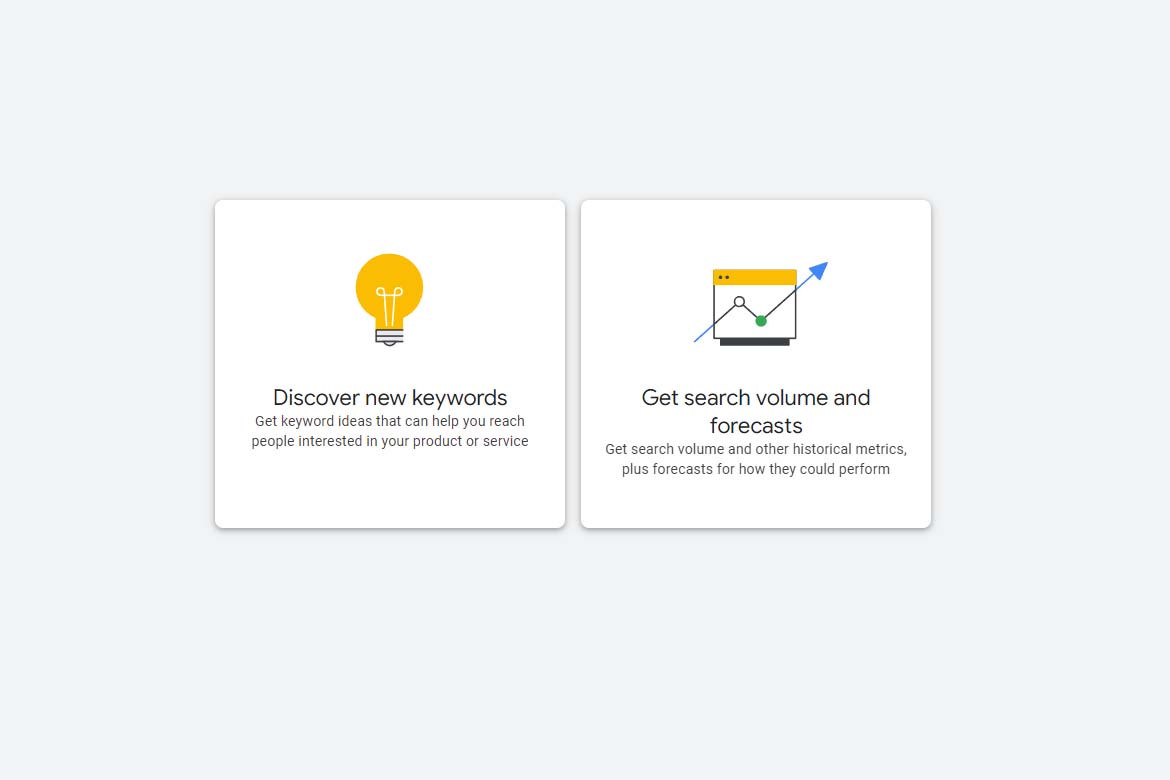If you’ve bought anything online, chances are you’ve seen breadcrumbs on a website. They’re a series of navigational links that connect together to show you exactly where you have navigated on a website.
It’s common to see breadcrumbs on e-commerce sites, for example, Amazon when, you are going through different products and categories. They are also useful for other sites such as blogs, podcasts, websites and business website.
Most of the time these breadcrumbs are shown towards the top of a website and the user can click on any of the links in the breadcrumb hierarchy to jump back and see the browsing history.
Why are Breadcrumbs Important for your website?
Breadcrumbs help users navigate your website.
Breadcrumbs can also boost your SEO.
Once you’ve decided that breadcrumbs are right for your website, it’s time to either activate them from the start or add breadcrumbs to WordPress for an existing site.
Enabling Breadcrumbs on WordPress
If you’d like to add breadcrumbs to a current site, and you can’t activate them from your theme switching themes doesn’t make any sense for your brand, and there is an alternative.
The alternative is the Yoast SEO plugin and this plugin will have most likely have been installed on your site already, for SEO purposes. The developers at Yoast have also made an option so you can add breadcrumbs to your website. Here is how to add breadcrumbs to your WordPress Website.
Activate Advanced Settings
The breadcrumb settings are not initially displayed on Yoast, so you must start by clicking on the Dashboard tab.
Select the Features tab.
Scroll down to find the Advanced Settings Pages header and by default, this isn’t activated by Yoast. Therefore, click on the button so that it displays “Enabled”.
After that, you’ll see a few more options under the SEO tab. Go to the “Advanced” tab to move forward.
The Breadcrumbs option is the first one to display and just below that to “Enable” the Breadcrumbs.
Once enabled, several other settings show up below that. The majority of these fields are set by default, so feel free to leave them as is if you want. However, you might want to change the way your separator works or bolding the last page in the breadcrumbs list, for example.
The taxonomy of your breadcrumbs depends on how you set for some post types. You can leave these blank if you don’t have any interest in having breadcrumbs for posts. However, you also have the option to edit and make sure you click on the “Save” button before leaving this page.
Insert Breadcombs Code into your Website files
The breadcrumbs won’t show up until you insert a little code into your website. Start by copying the following code:
if ( function_exists(‘yoast_breadcrumb’) ) {yoast_breadcrumb(‘
‘,’
‘);}?>
A common places for this code is the following pages:
- your single.php file. In your page.php file (above the page’s title).At the end of the header.php file.
Yoast have also created a ShortCode you may also find this useful :
Home »We hope you found this tutorial useful for your website. If you need assistance with setting this up on your website you can email us at info@thedigitalstudios.co.uk