On this week’s blog, we are going to look at Flickr a popular photo sharing platform and how you find your RSS feed to then let your share this on your website or social media.
Finding your Flickr RSS Feed
If you go to your photostream ( www.flickr.com/photos/maryaaekbal/ ) and then add “?details=1” to the end of the URL so your link will look like this www.flickr.com/photos/maryaaekbal/?details=1 in your browser address bar, you will arrive at www.flickr.com/photos_user.gne?path=maryaaekbal&nsid=… . This is the old photostream display – the RSS links are at the bottom left of the page.
Until recently you could reach the old photostream display through a menu link that called it “Edit”, but this has been withdrawn flickr now has a new version of this which does’nt include RSS Urls.
You can add this feed link on your website and share with your users and then they can be notified when you upload to Flickr.
Hope you found this tutorial useful comment below your experience with this. Click here for other social media posts..
We have the following update to this for RSS feed for Flickr :
They removed RSS feed we have found a way to get RSS feed back with the following URL
https://www.flickr.com/services/feeds/photos_public.gne?id=30530543@N06&lang=en-us&format=atom
You need to replace the red section of the above url with your ID you can get this from your Url

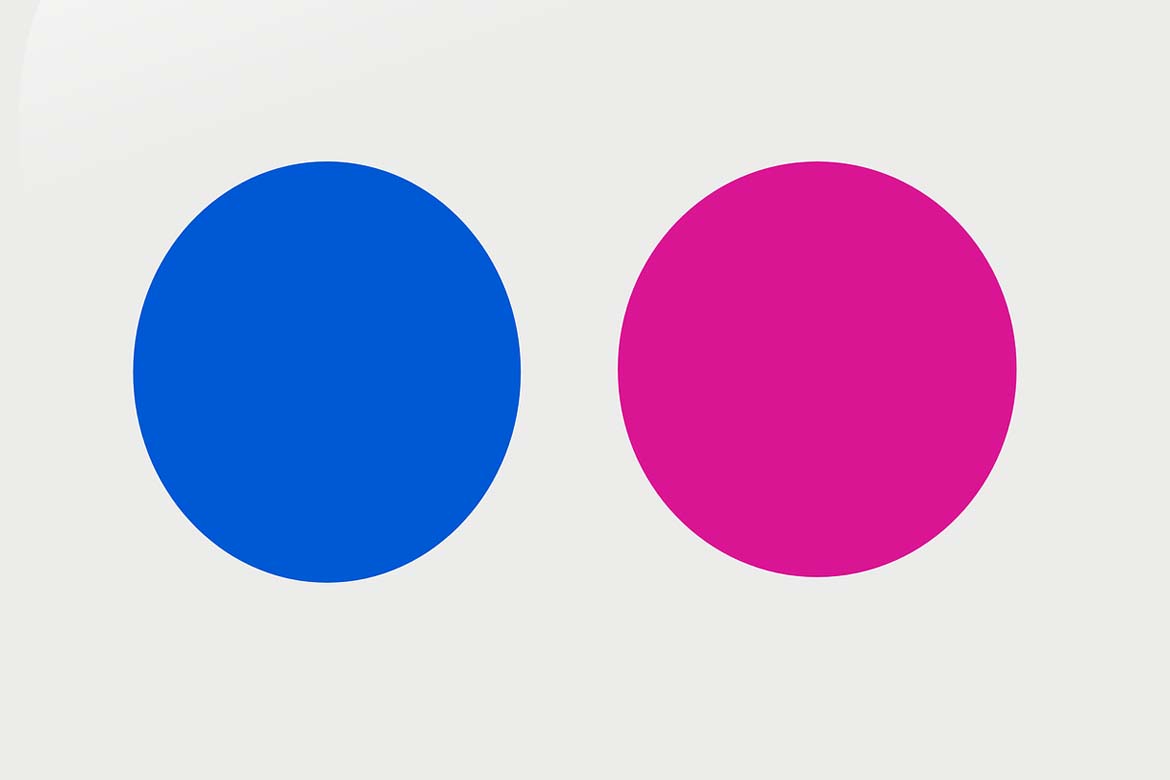





Sadly, this no longer works. Adding ?details=1 worked for many years, but now it just redirects back to the account’s home page. Even trying to use a known Flickr RSS feed and replacing the account name no longer works in most cases. I suppose Flickr/SmugMug wants people to come to the site itself so they see the ads, but it’s a shame as following more than just a few accounts or group pools on Flickr itself is untenable.
Hi KoHoSo We have updated the blog we have found a way around it so you can use the RSS Feed for Flickr. Hope this helps.