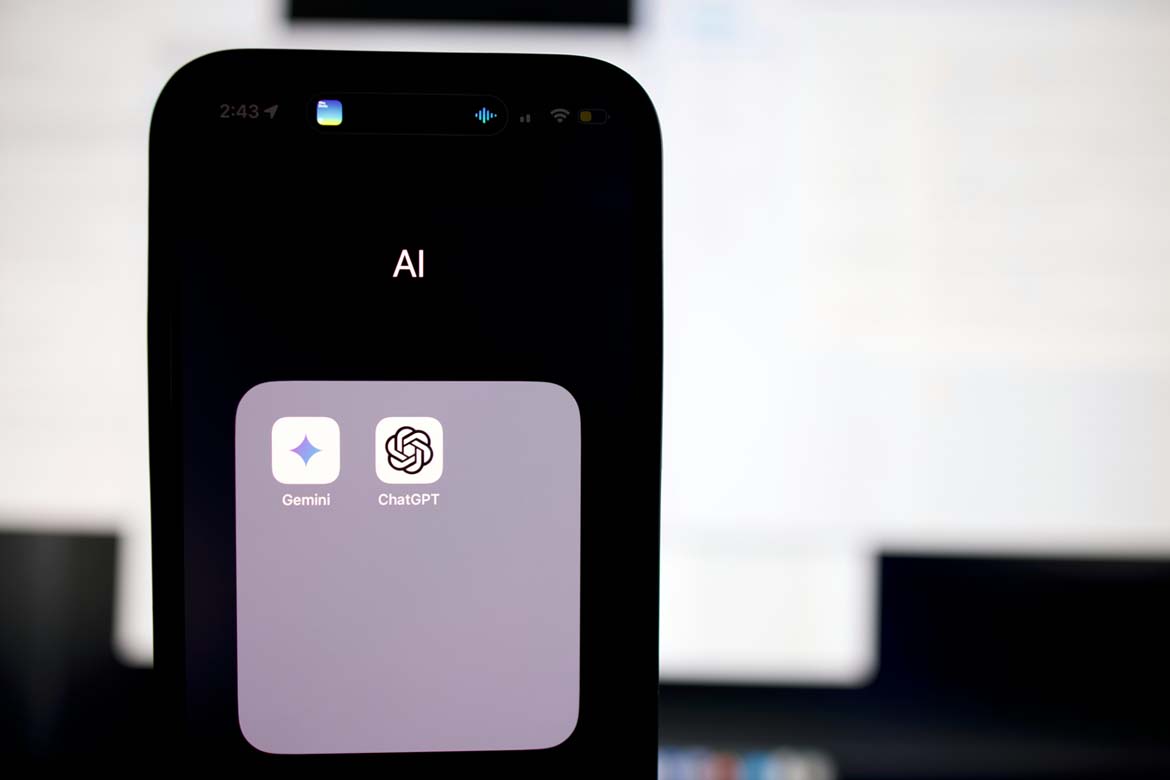With QR codes becoming more popular again with businesses due to the Covid pandemic. You can find them in restaurants where you can order your meal to bus stops, in stores, and even in books. QR codes become more standard, more devices are designed to scan them. That includes smartphones.You can scan QR codes on any Android device that has a camera, whether it’s a smartphone or a tablet. And once you’ve scanned the code, you can open the URL or App.
How to scan a QR code on your Android
1. Open your Android device’s camera app.
2. Move your camera so the QR code is in the frame. If the code is easily scannable, you’ll see the code’s URL appear at the bottom of the frame. Tap it to open that URL.
If that still doesn’t work, you’ll need to use Google Lens, an app that lets you search the web with your camera. Lens also gives you more options for using the QR code you’ve scanned. Some Android already have Google Lens already built into the camera app.
You can download Google from the Google Play store using this link
1. Open Lens and move your camera so the QR code is in the frame.
2. The QR code’s URL will appear over it. Tap the URL to open it immediately, or tap the magnifying glass at the bottom of the screen to uncover more options.
3. If you tap the magnifying glass, you’ll be given three options:
- Website opens the URL in your web browser.
- Copy URL copies the URL to your phone’s clipboard, so you can paste it anywhere.
- Share lets you send the URL to someone in a text message, email, or using another app.